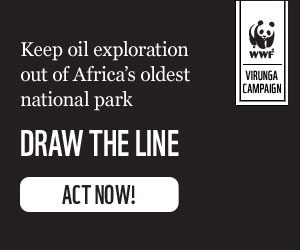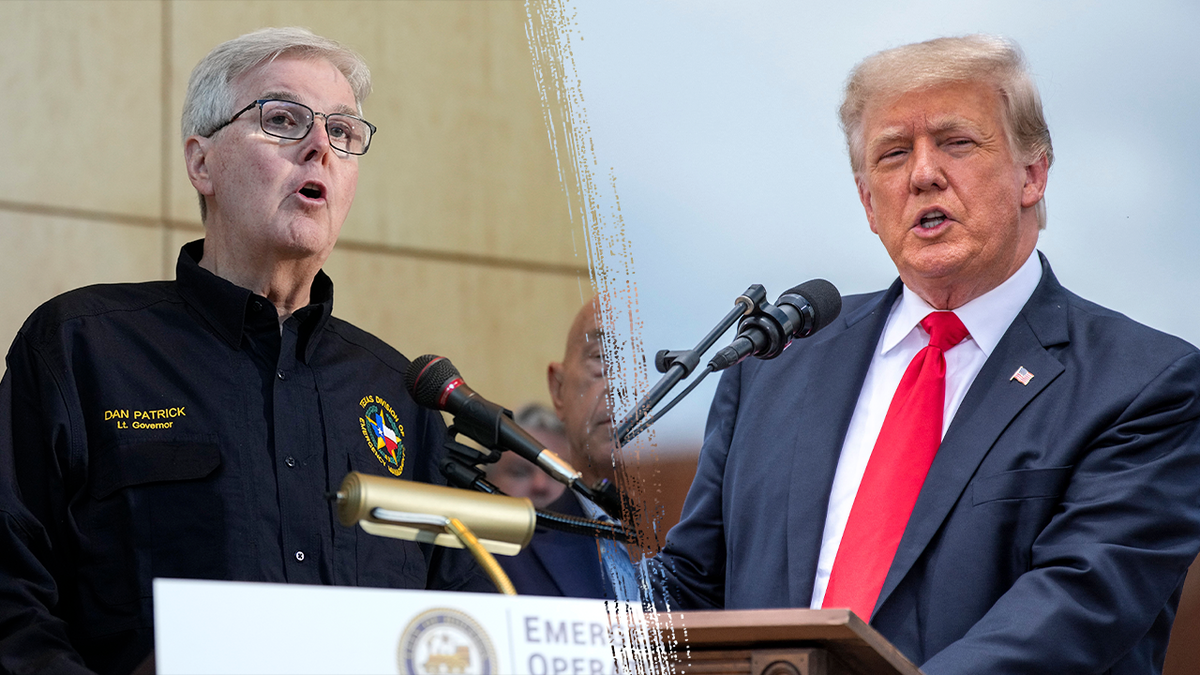Frustrated by a dead Apple Watch battery mid-workout? Don't worry, you can still log that valuable exercise data. Kurt "The CyberGuy" Knutsson provides a simple guide to manually inputting your workout information into the Health app, ensuring your fitness progress isn't hampered by technical glitches.
By referencing your workout history, you can estimate metrics like calories burned and exercise duration, even if your watch conked out halfway through. This ensures a comprehensive record of your fitness journey.
Manually Logging Your Workouts
Here’s how to manually add your workout data:
- Open the Health app on your iPhone.
- Go to the "Browse" tab and choose "Activity."
- Select "Workouts" to see your logged workout history.
- Click "Add Data" in the top right corner.
- Fill out the form, specifying the activity type, calories burned, distance (if applicable), and the start and end times.
- Tap "Add" to save your workout information.



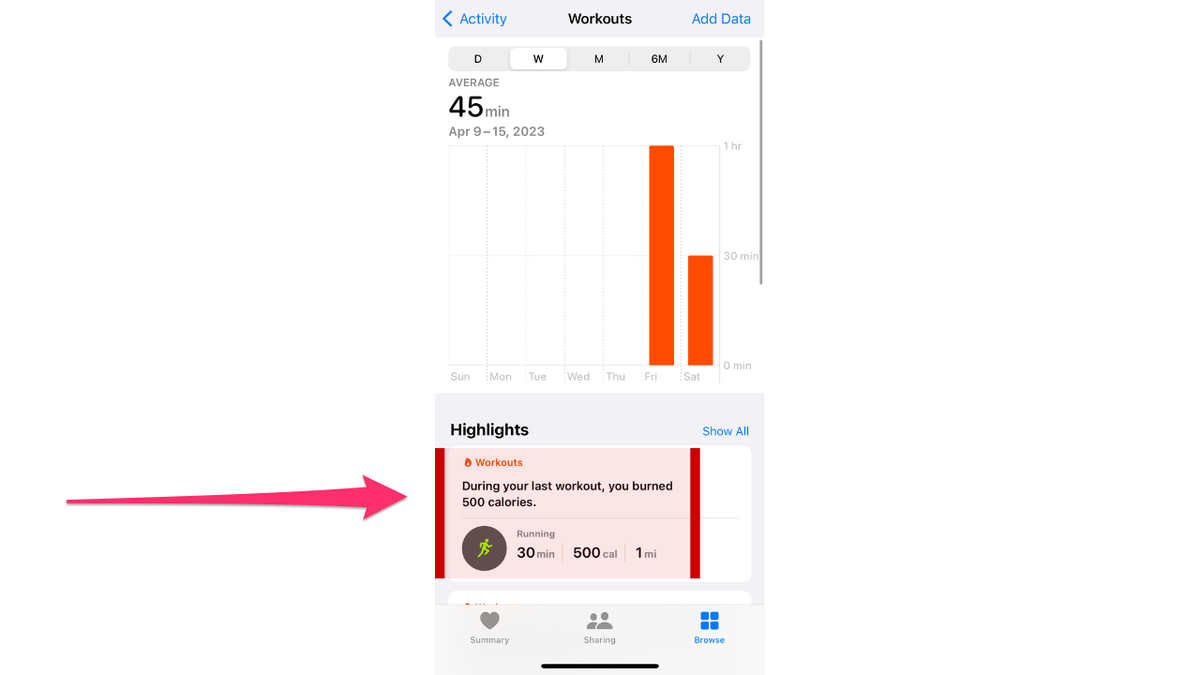



Deleting and Correcting Workout Data
To delete a workout entry:
- Navigate to "Workouts" in the Health app.
- Scroll to "Show All Data."
- Tap "edit," then select the unwanted workout.
- Tap the red circle with a minus sign ("Delete").
- Confirm by tapping "Delete Workout & Data" (or "Delete Workout Only" to preserve activity data).


Deleting "Workout & Data" removes all associated metrics from your activity totals. "Delete Workout Only" removes the workout entry but preserves the data, allowing you to maintain accurate activity records.
Mistakes happen. If you accidentally delete a workout or need to modify the data, you can always manually add it back or adjust the existing entry.