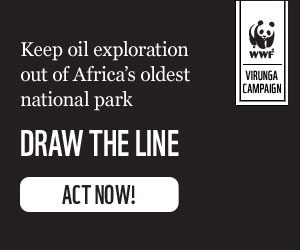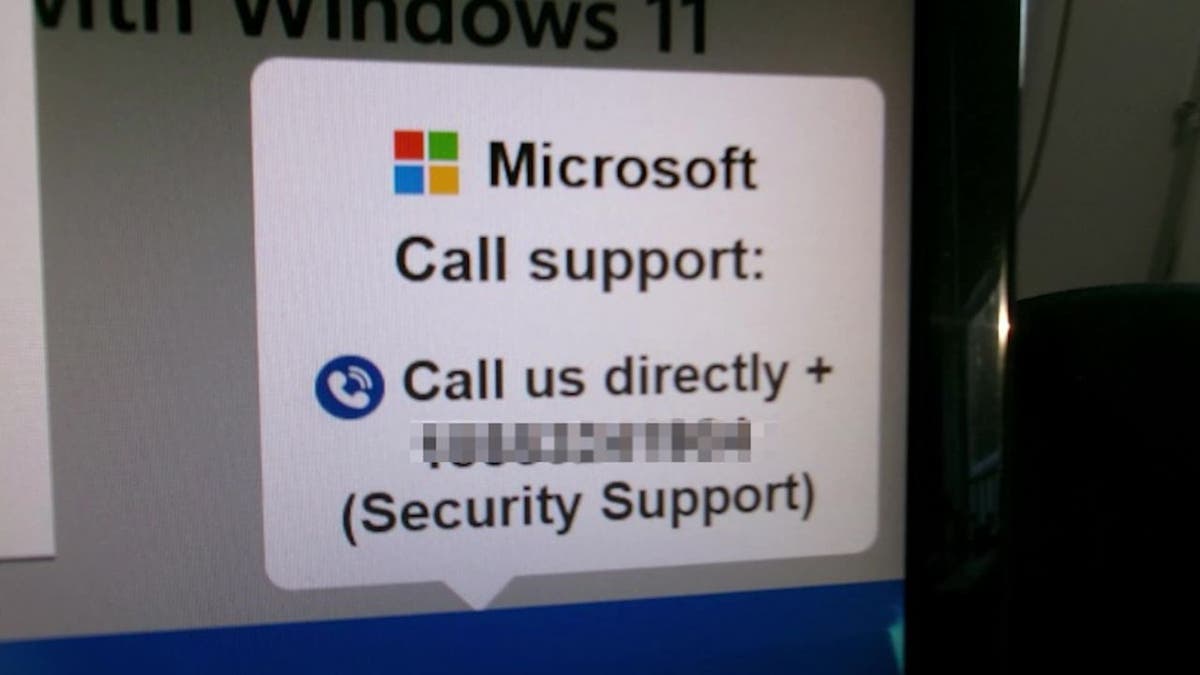Personalize your online experience by selecting a default web browser. This guide provides a simple walkthrough for setting your preferred browser on various devices, including Macs, Windows PCs, iPhones, and Androids.
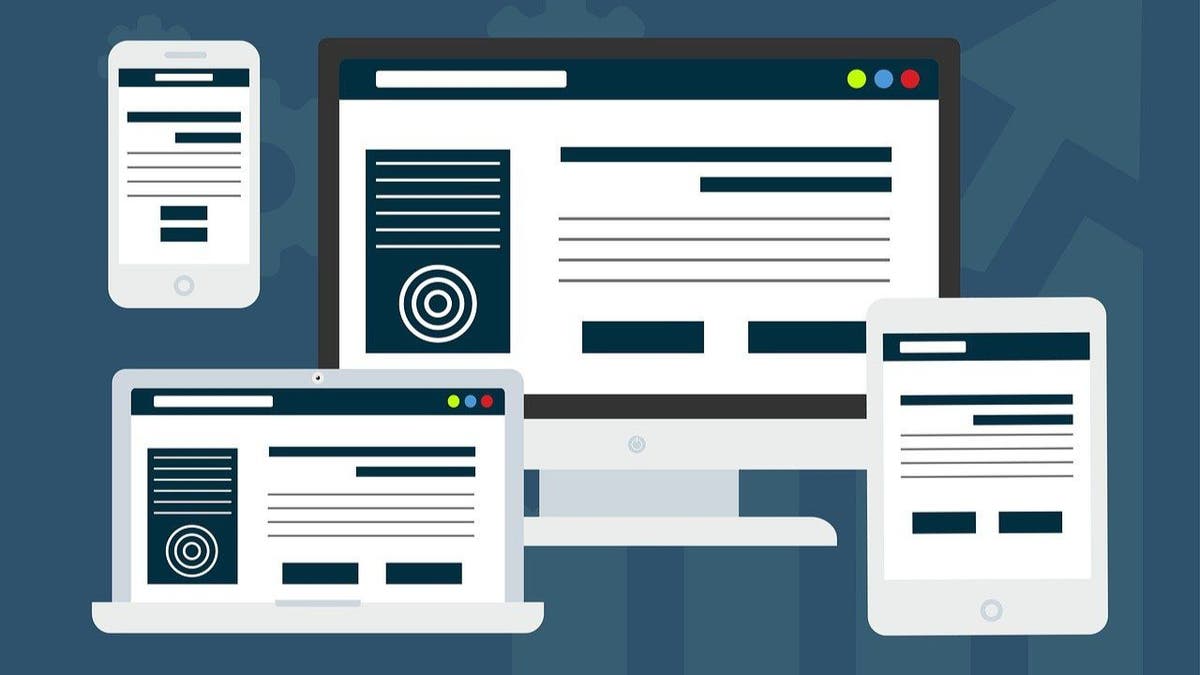
Illustration of various devices with preferred web browsers.
Setting Your Default Browser on a Mac (macOS Ventura and Later)
For macOS Ventura (e.g., Sequoia 15.1):
- Go to the Apple menu in the top left corner.
- Choose "System Settings."
- Click "Desktop & Dock" in the sidebar.
- Scroll down and select your preferred browser from the "Default web browser" menu.
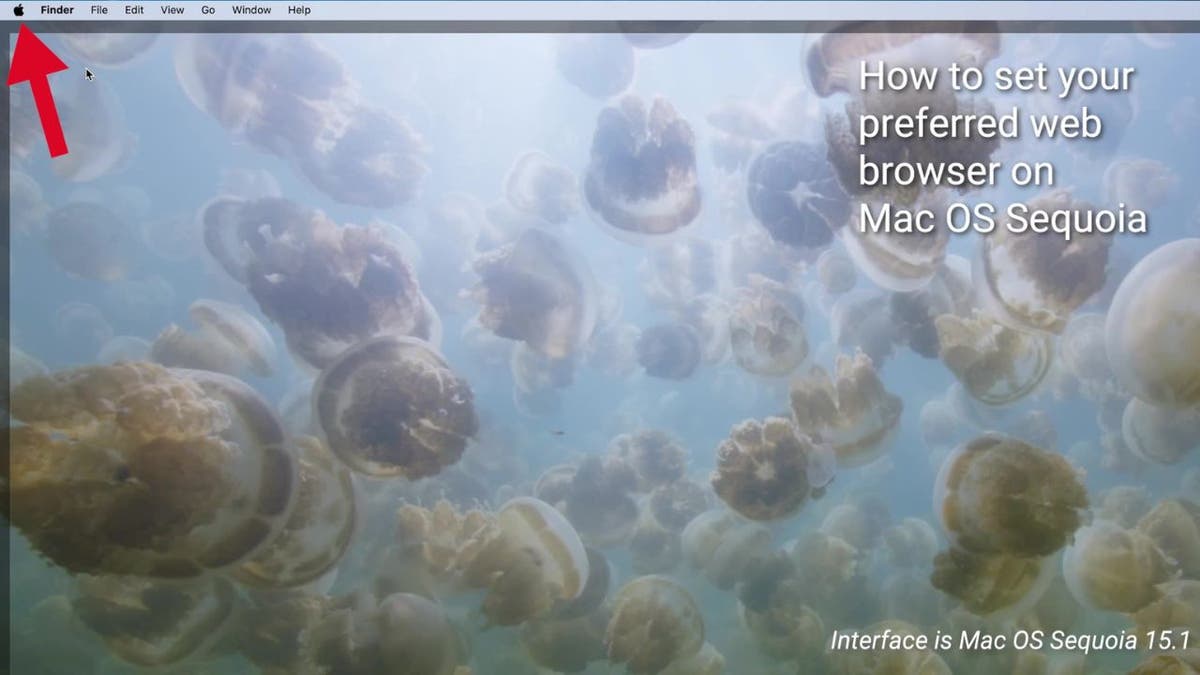
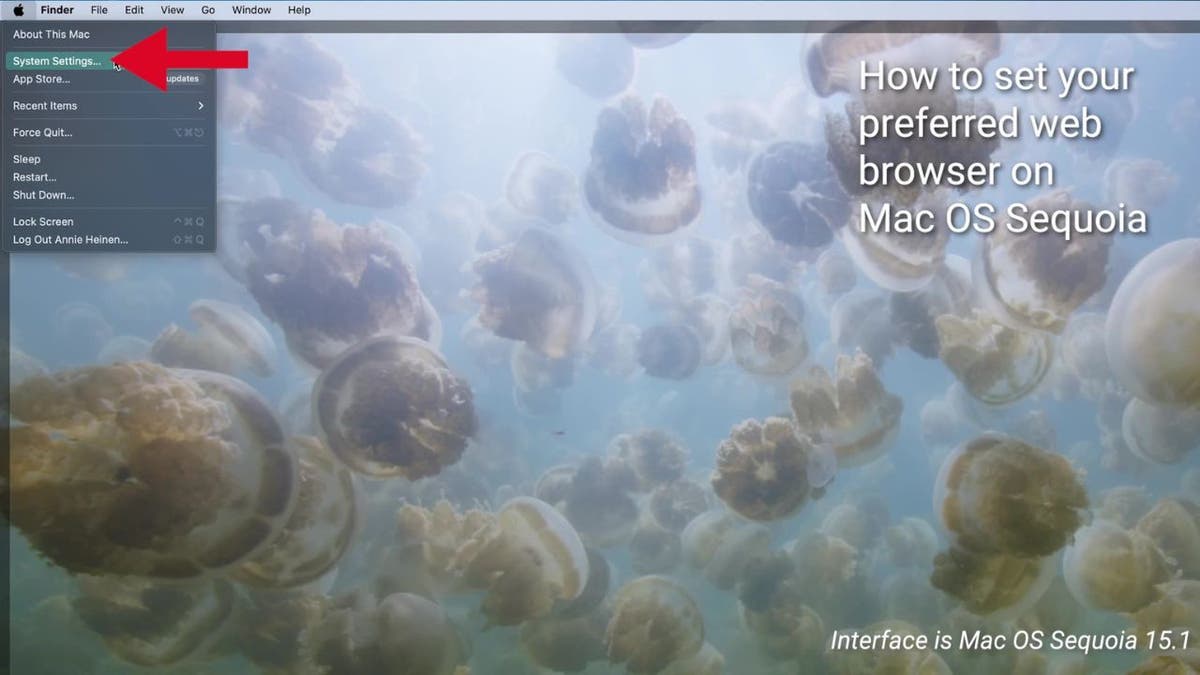
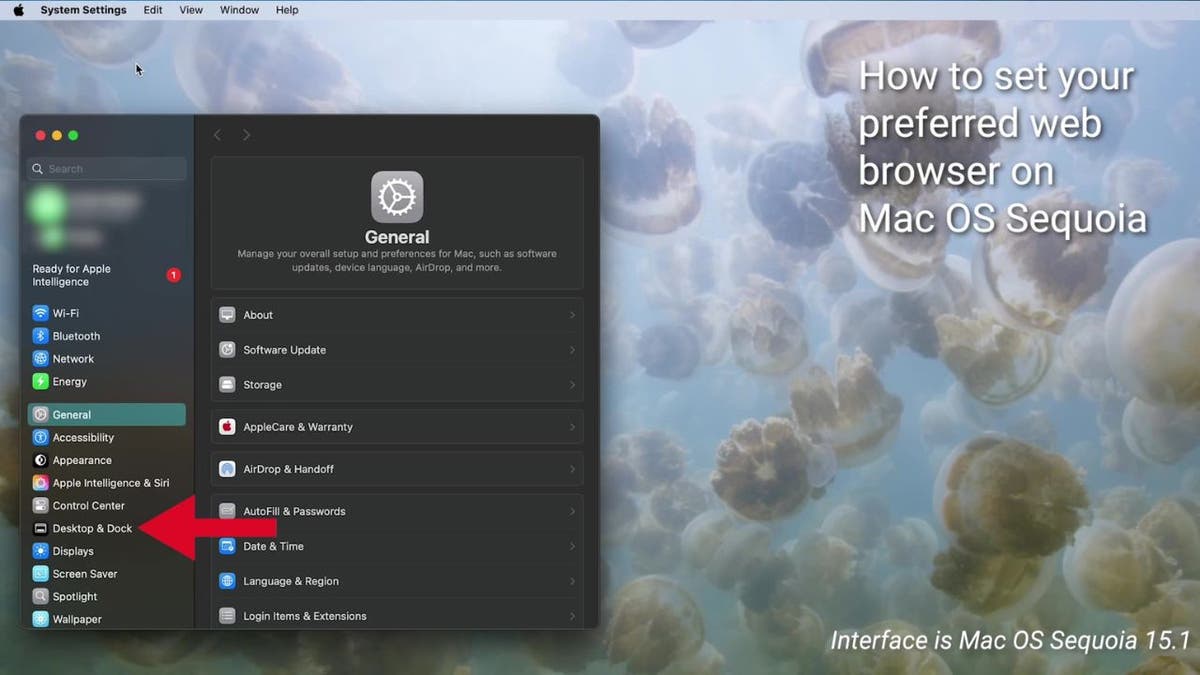
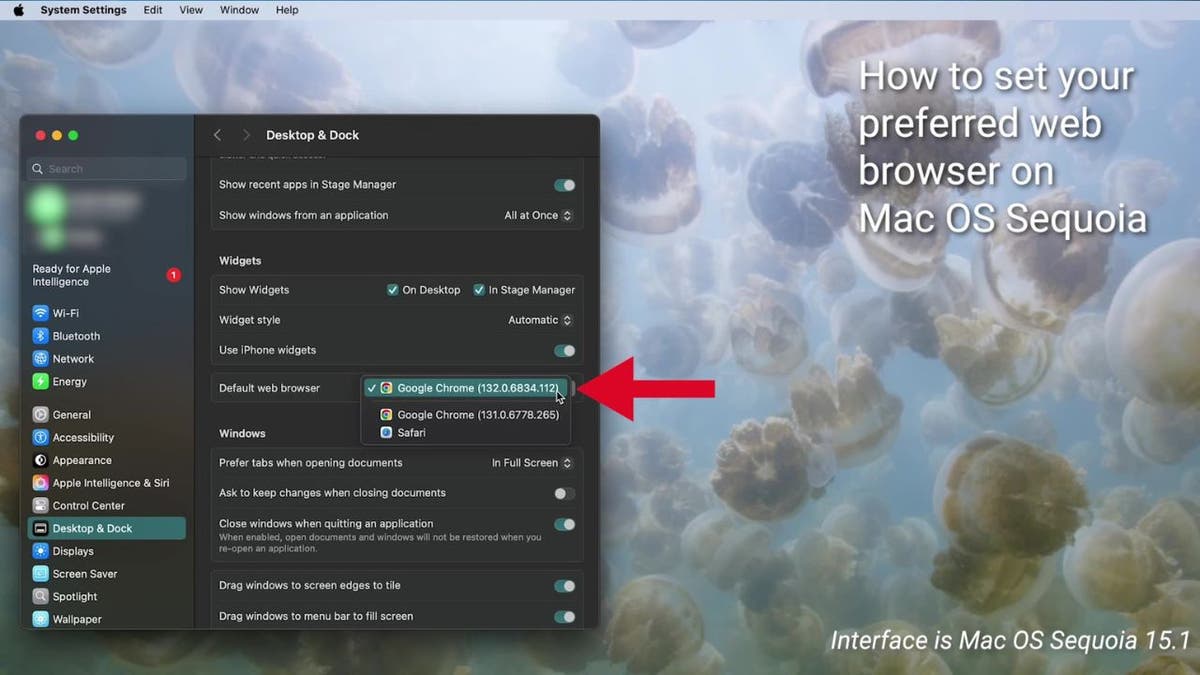
Setting Your Default Browser on a Mac (Earlier macOS Versions)
For earlier macOS versions (e.g., Big Sur 11.4):
- Click the Apple menu.
- Select "System Preferences."
- Click "General."
- Choose your preferred browser from the "Default web browser" dropdown.
- Ensure the browser is installed on your Mac.
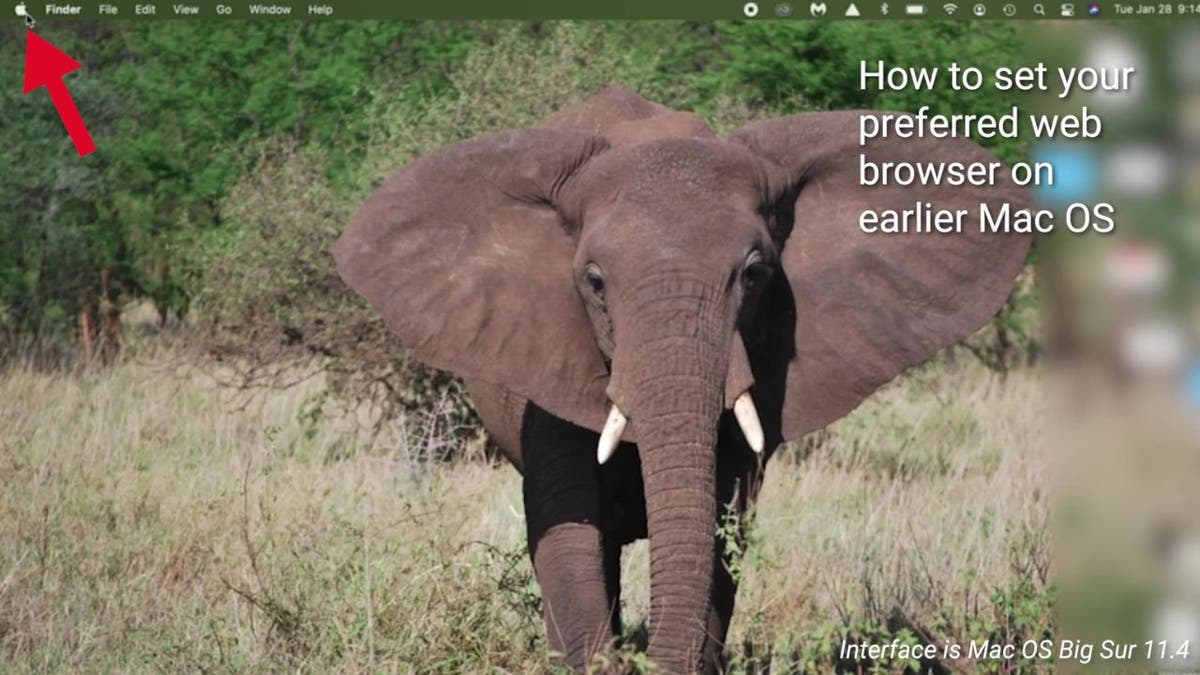
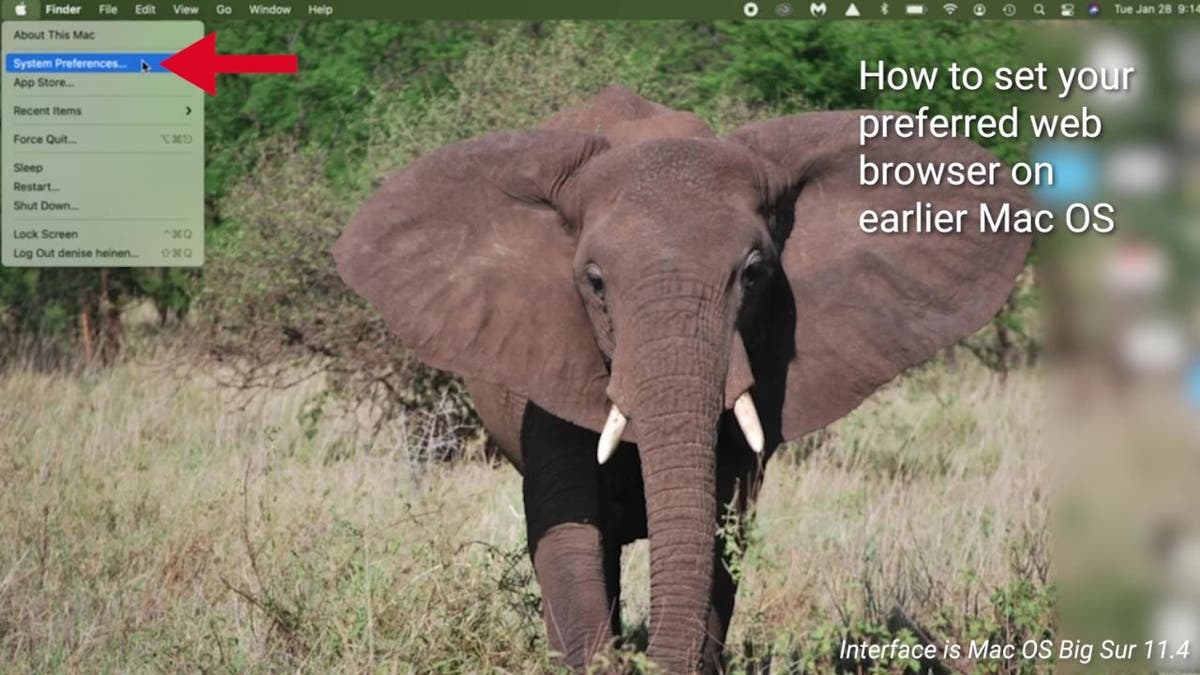
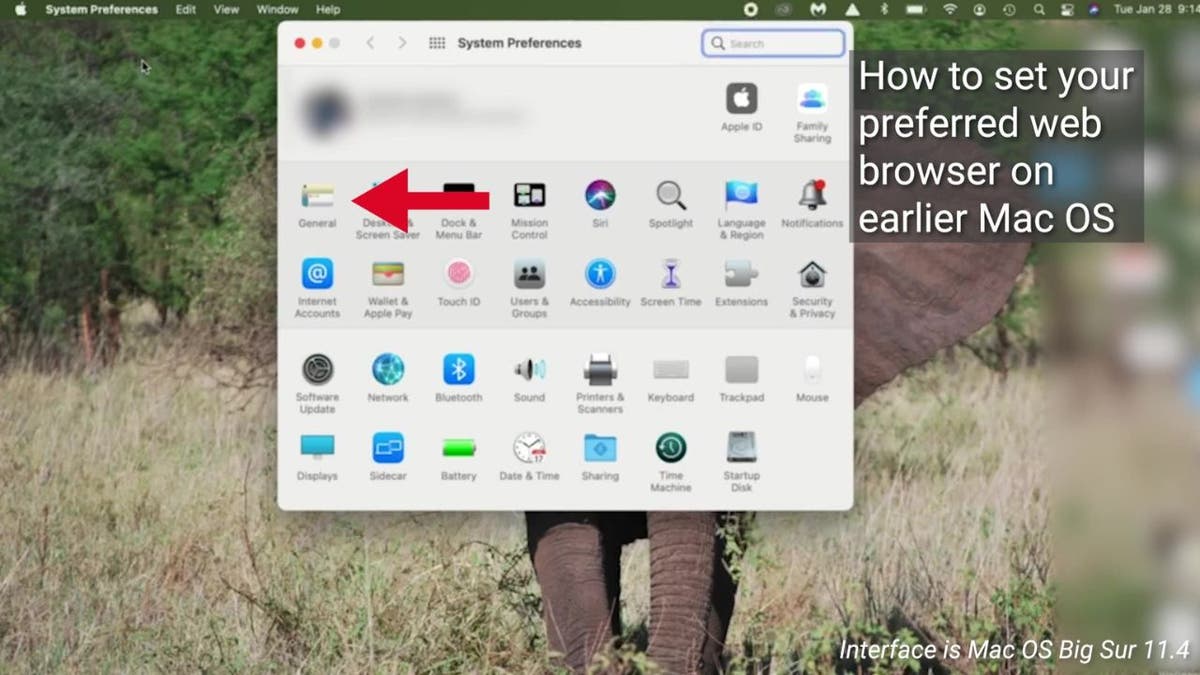
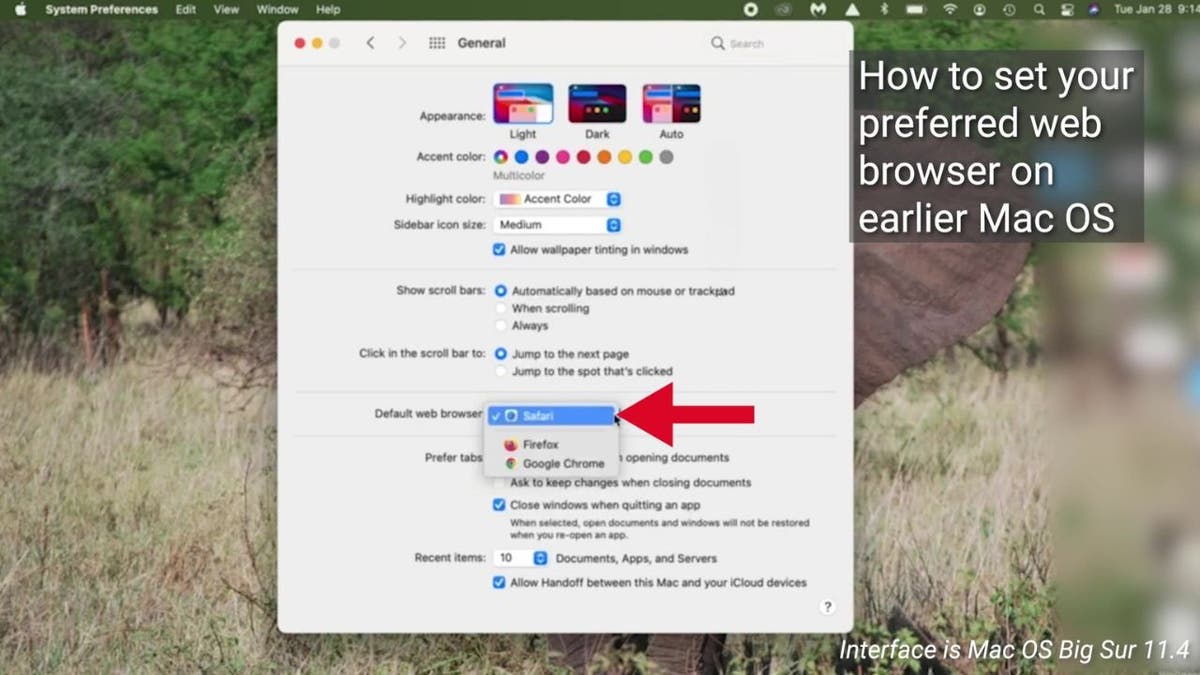
Setting Your Default Browser on a Windows 11 PC
- Open the Settings app (Start menu > gear icon).
- Select "Apps."
- Click "Default Apps" in the sidebar.
- Scroll down and select your desired browser.
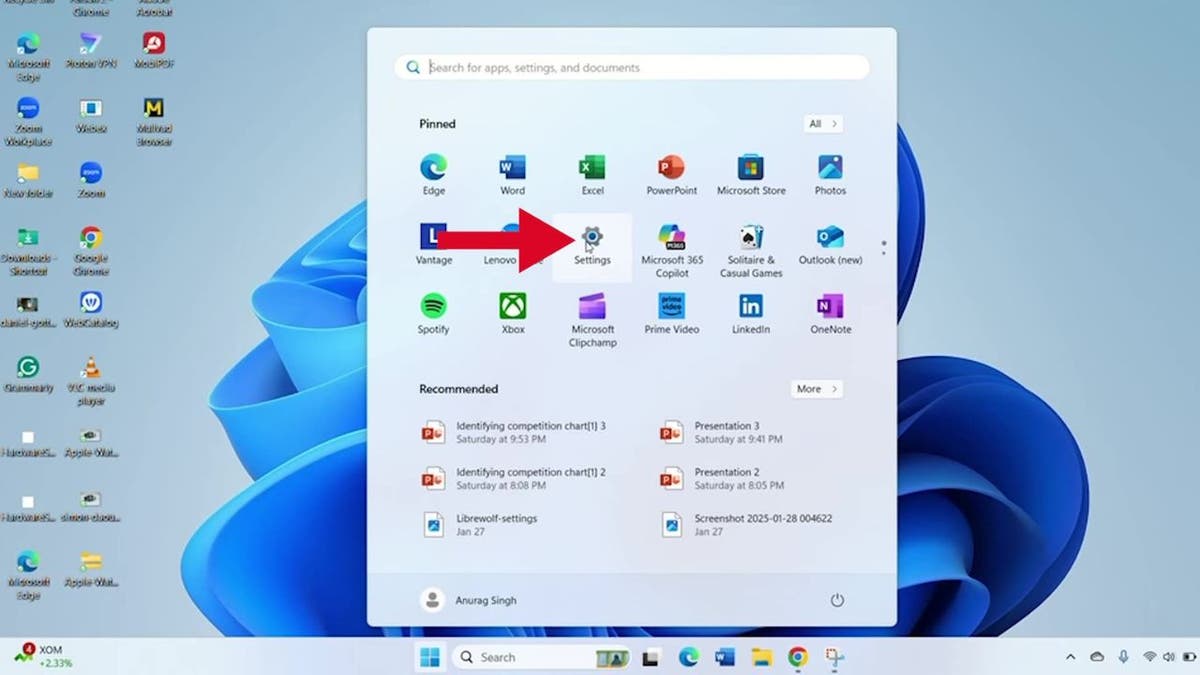
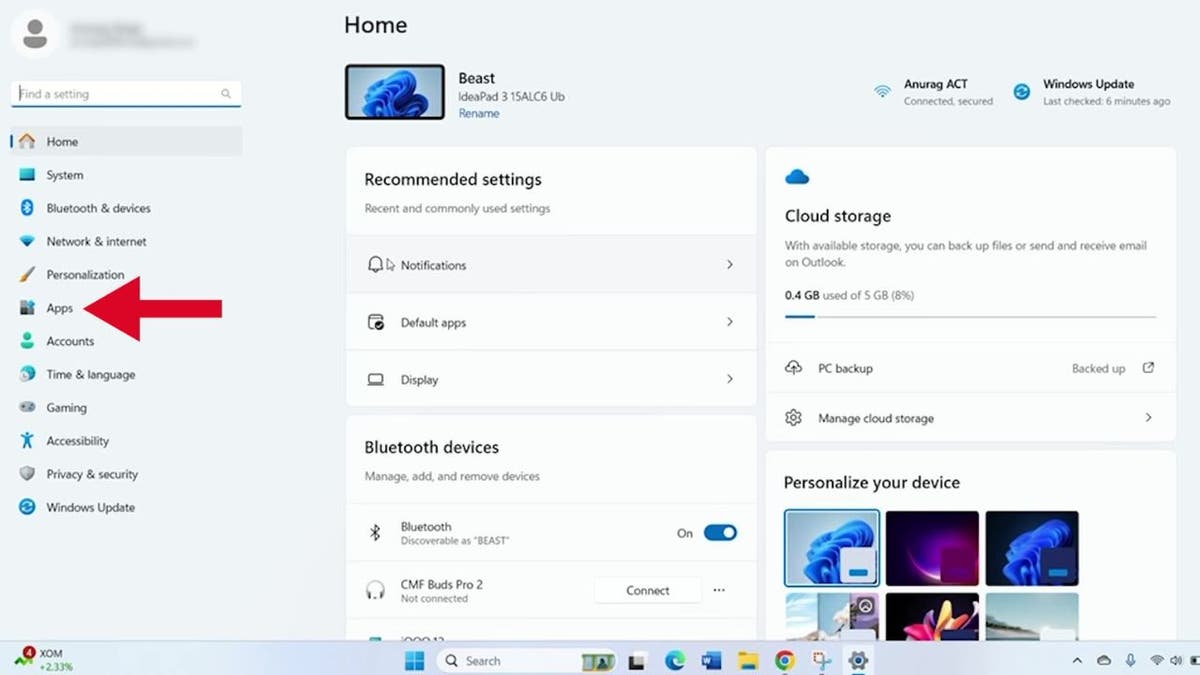
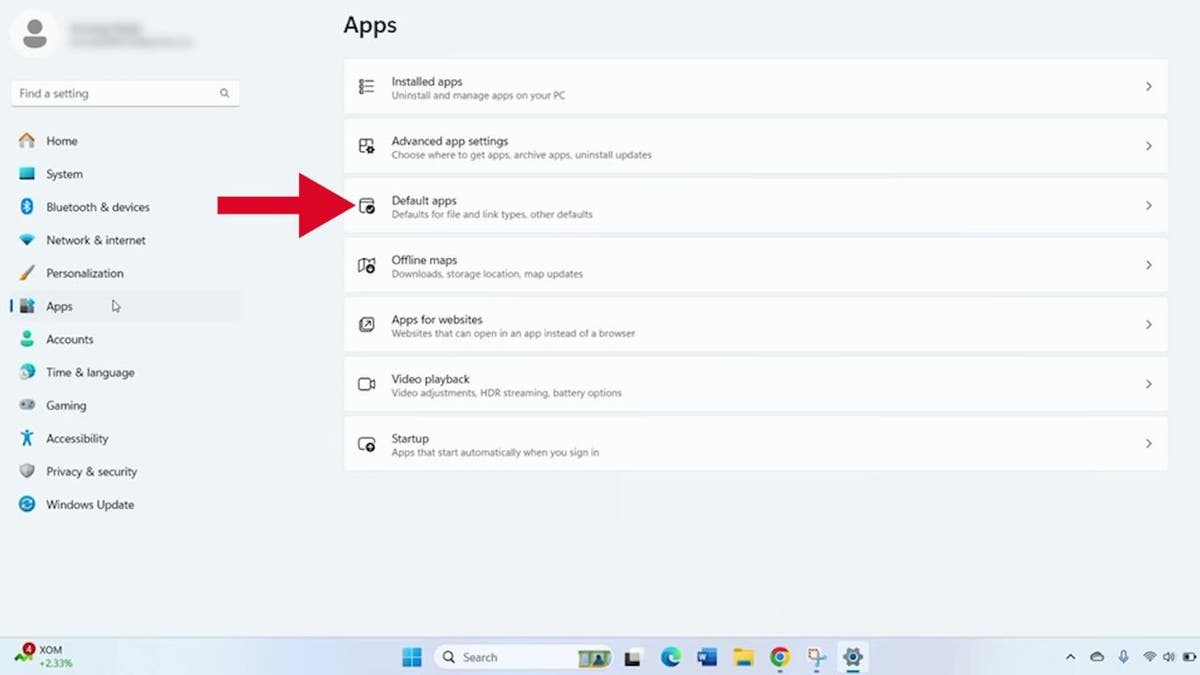
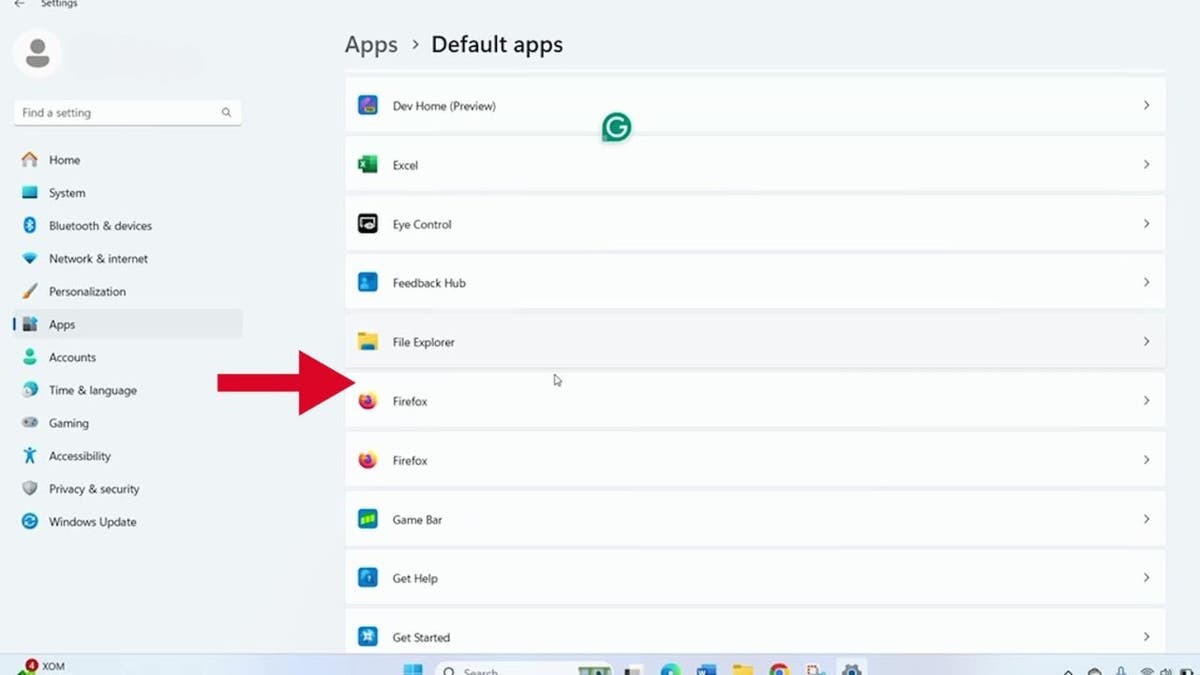
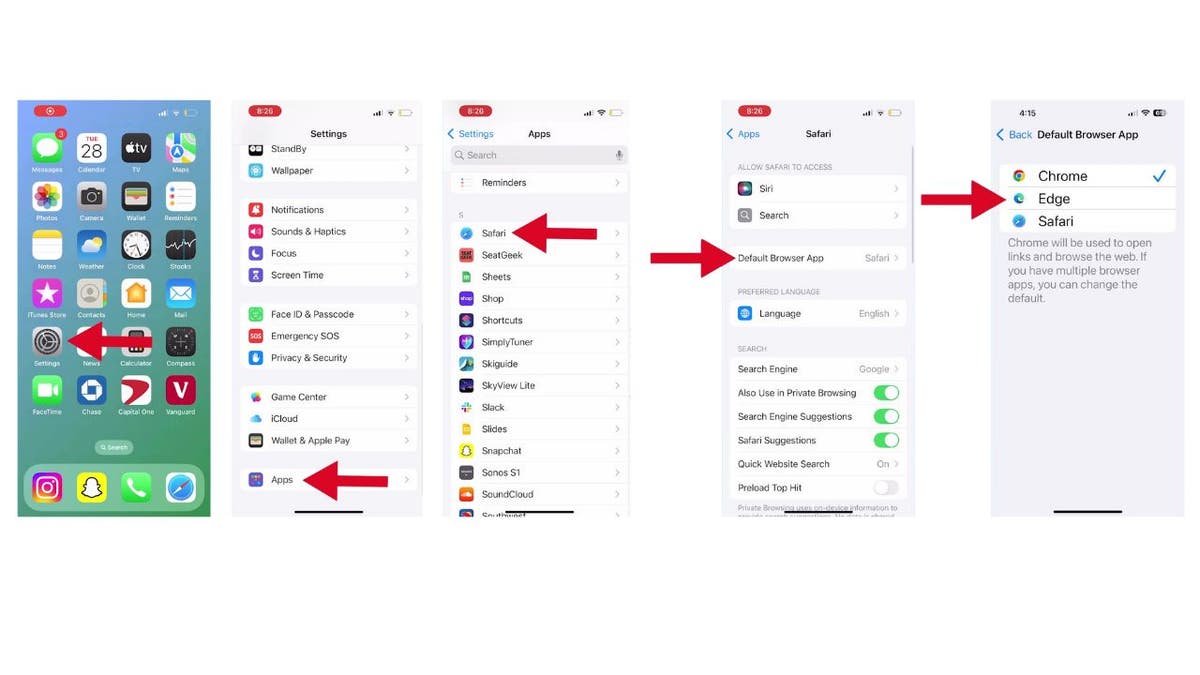
Setting Your Default Browser on an iPhone (iOS 18)
- Open the Settings app.
- Tap "Apps."
- Tap "Safari."
- Tap "Default Browser App."
- Choose your preferred browser from the list.
Setting Your Default Browser on an Android Device
(Settings may vary by manufacturer)
- Open Settings.
- Tap "Apps."
- Tap "Default Apps."
- Tap "Browser App."
- Select your default browser.
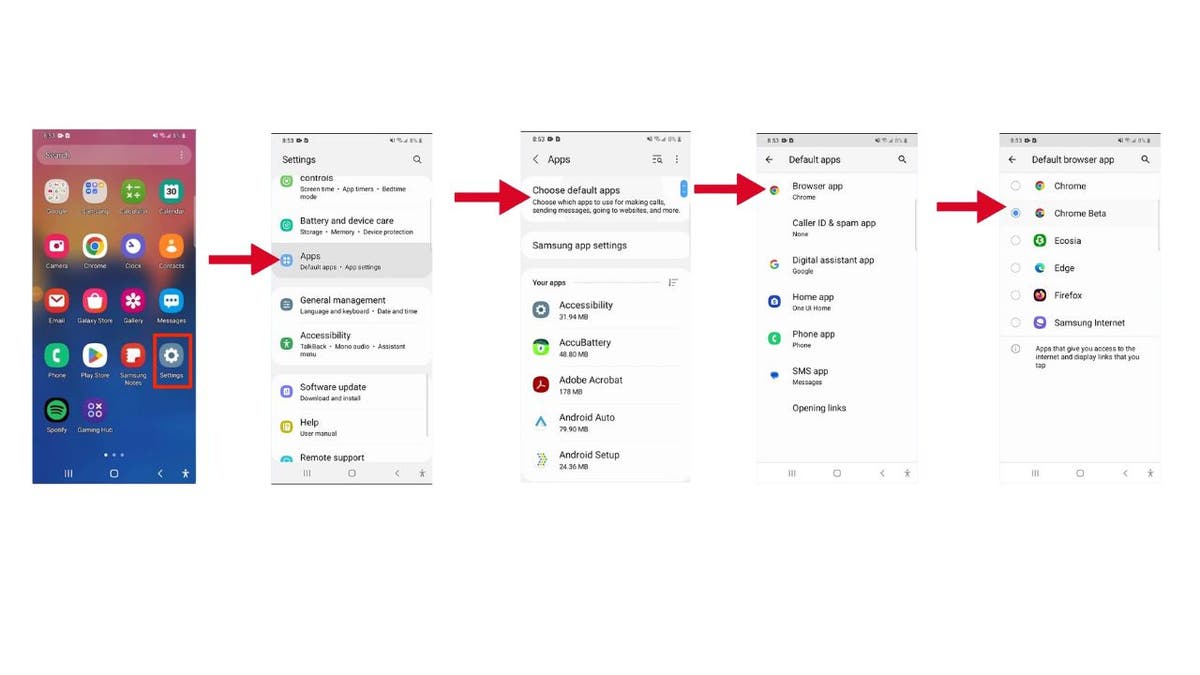
Steps to set default browser on Android.