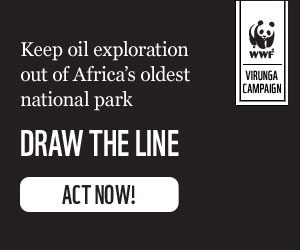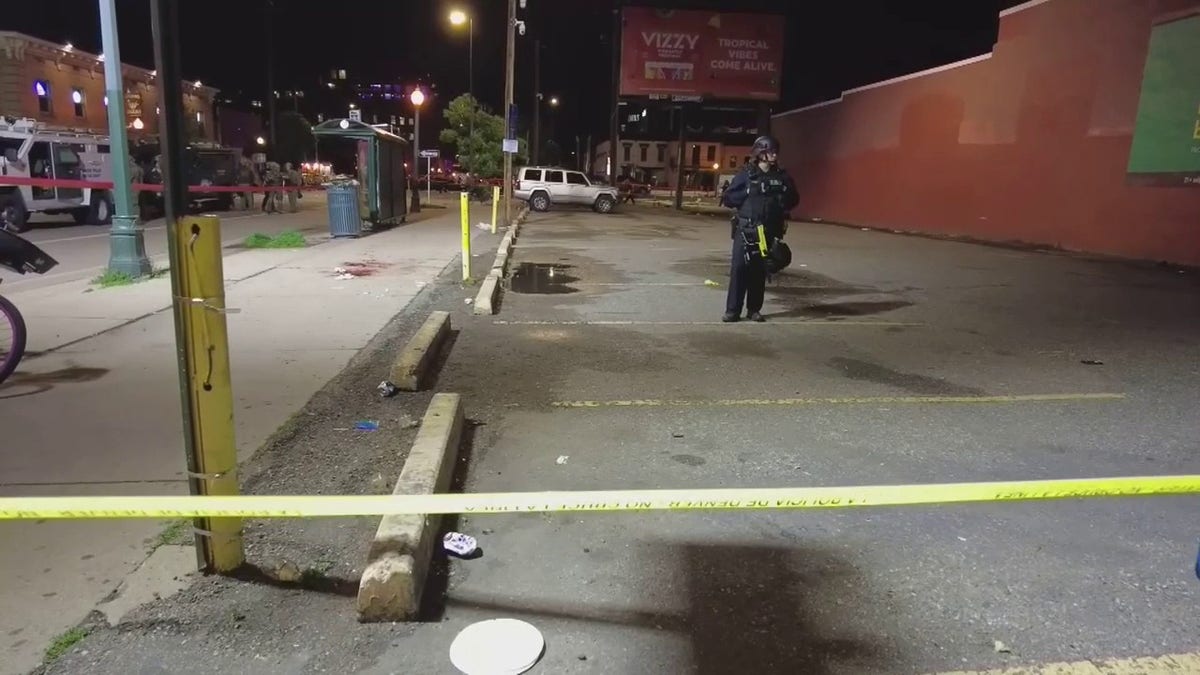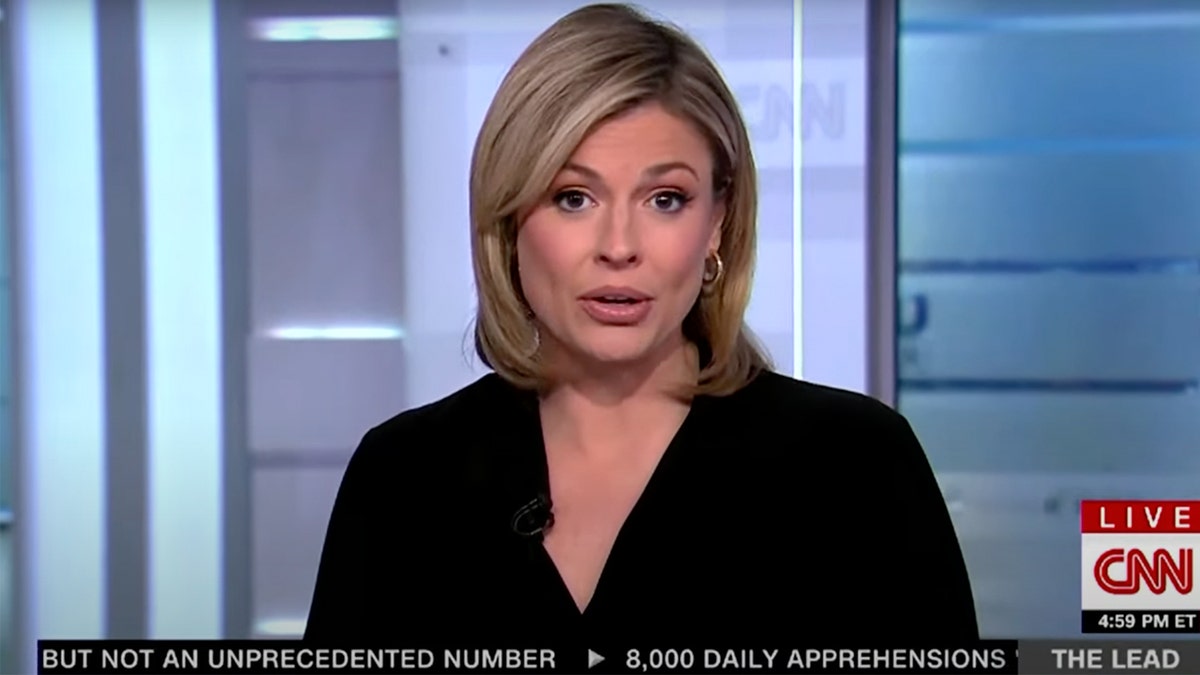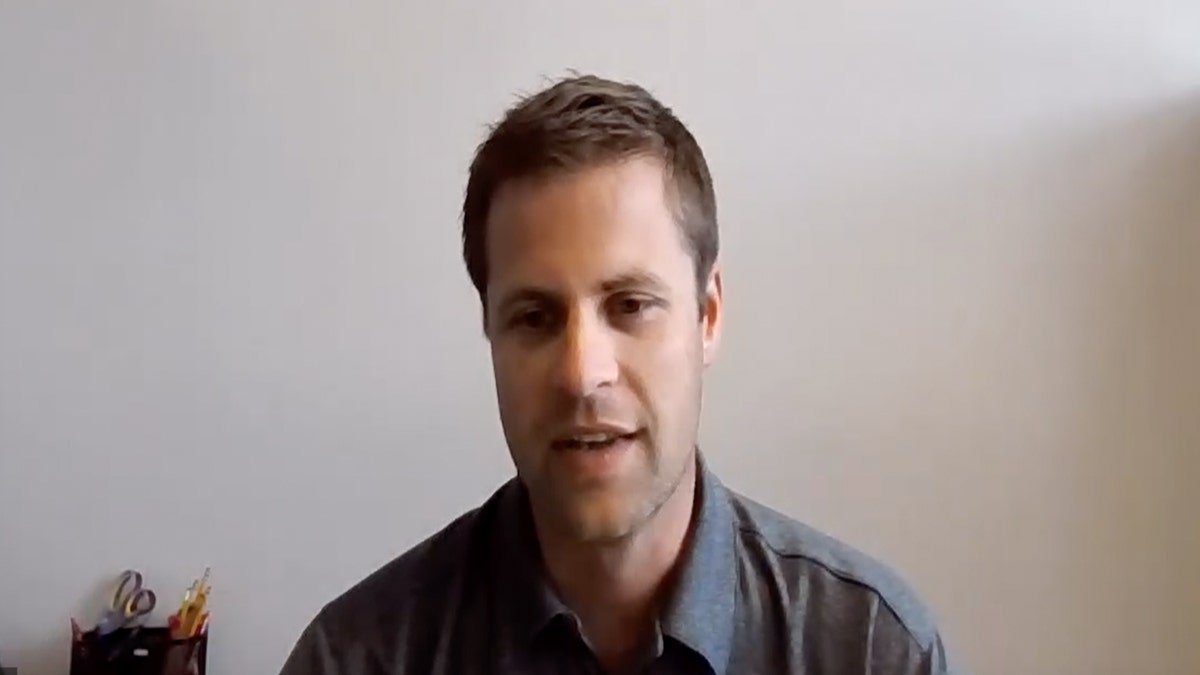Ready to give your old Android a fresh start or pass it on to someone new? A factory reset is essential for protecting your privacy and ensuring the new user receives a clean slate. This guide provides a comprehensive walkthrough, covering everything from backing up your data to performing the reset itself. We'll also address what to do if your device is unresponsive and you need to use Recovery Mode.

Before you begin, it's crucial to back up your important files and data. A factory reset erases everything on your device, so safeguarding your information is paramount. Here’s how:
- Open Settings on your Android.
- Tap Google.
- Select Manage backup.
- Activate Back up now.
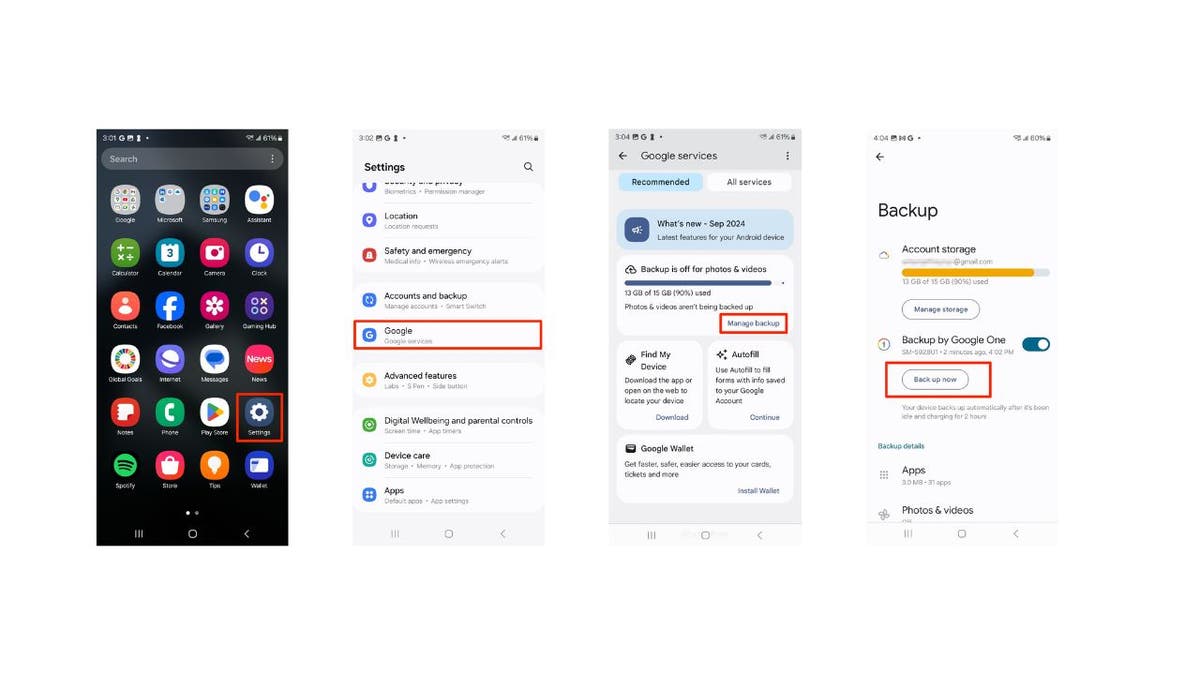
Important Tip: Ensure your device is charged to at least 70% before initiating a factory reset to prevent interruptions.
Standard Factory Reset
Here's the process for a typical factory reset:
- Open Settings from your home screen.
- Navigate to Additional Settings (This may be labeled "System" or "General Management" on some devices).
- Select Backup and Reset (or simply "Reset").
- Choose Erase All Data (or "Factory data reset").
- Confirm by tapping Reset again.
- Enter your PIN if prompted.
- Carefully read the warning about data deletion and tap Erase Data or Delete all to proceed.
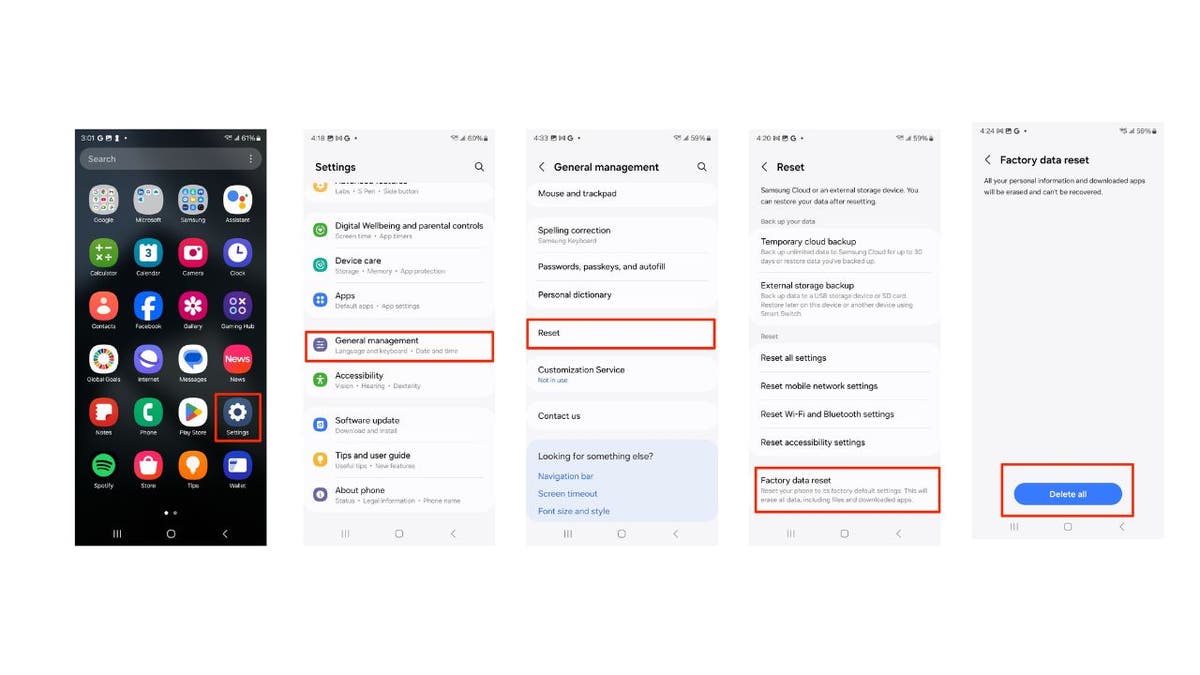
Your device will restart and begin the reset process, which may take several minutes. You’ll then be greeted with the initial setup screen, as if the phone were brand new. You might also need to sign in with your Google account for security verification.
Factory Reset Using Recovery Mode (For Unresponsive Devices)
If your Android is unresponsive or you can't access settings, Recovery Mode provides an alternative method:
- Power off your device completely.
- Enter Recovery Mode by pressing and holding the volume up, home, and power buttons simultaneously. (Some models may require only volume up and power.) Release the buttons when the Android logo appears.
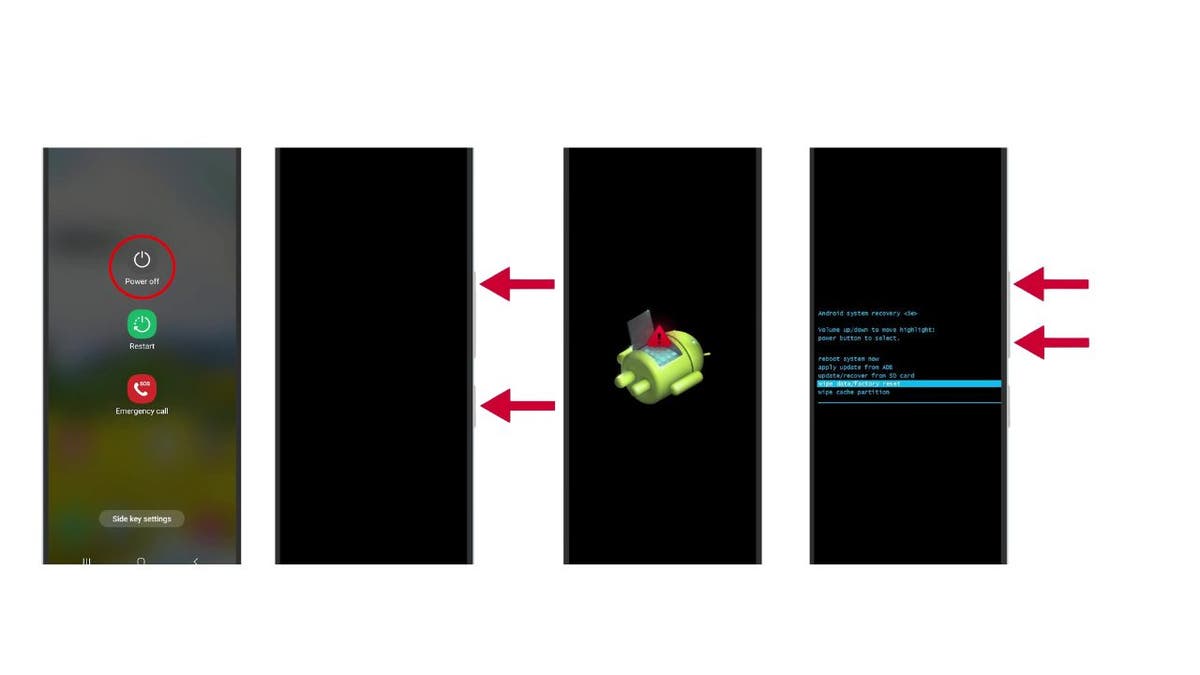
- Use the volume buttons to navigate to Wipe Data/Factory Reset and select it with the power button.
- Confirm by selecting Yes – delete all user data with the power button.
- Once the reset is complete, choose Reboot system now.
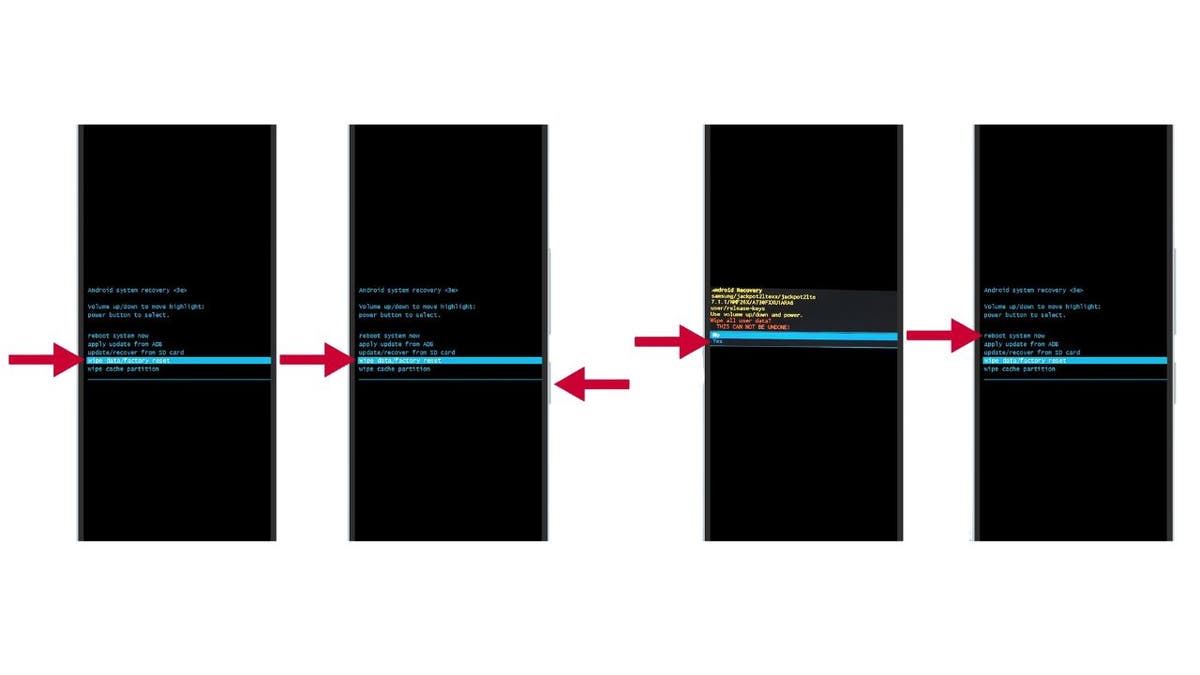
Following these steps ensures a complete factory reset, preparing your Android for a new owner or simply providing a clean slate for your continued use.